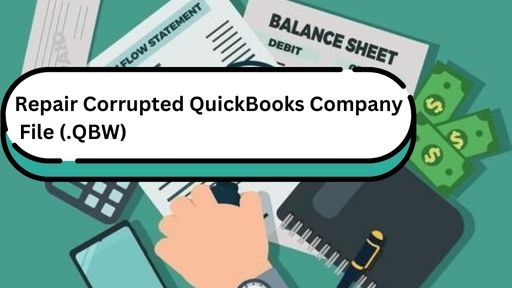When the QuickBooks company (QBW) file gets corrupted, you may get various errors while opening the file or working on it. Sometimes, you even fail to access the QBW file. Corruption in QuickBooks company file may occur due to factors, such as application crashes, hardware failures, software issues, unexpected system shutdown, power failure, sudden closing of the QuickBooks application, virus or malware attacks, issues with storage drive, or others. Whatever be the cause of corruption, it is important to repair the corrupt QBW file as soon as possible. This article will cover some simple methods to repair corrupt QuickBooks Company files (QBW) and recover the data.
Methods to Repair Corrupted QuickBooks Company File and Recover the Data
Follow the below methods to repair and restore the damaged or corrupted QBW file.
Method 1) Restore Company File from Backup
Restoring the QuickBooks company file from the backup is one of the easiest methods to recover the data. If you have the latest healthy backup of your company file, then you can restore the file from backup and replace it with the corrupted one. Here’s how to restore the company file from backup:
Note: Before restoring, first make sure your backup file is accessible. If it is stored on an external device or network drive, move it to your local hard drive.
- In your QuickBooks application, go to File menu and click Open or Restore Company.
- Click on the option that says Restore a backup copy and then click Next.
- Click the option labeled – Local Backup and then click
- Browse to the backup (.qbb) file on your system.
- Next, choose a location to save the restored company file and then click Open.
- Click
Alternatively, you can use the QuickBooks built-in backup restore tool – Auto Data Recovery – to restore the lost data in the QuickBooks company file. It can help you recover recent transactions using the orginal (.TLG) file and .QBW.adr file. However, this method is not suitable if you’re using the QuickBooks Accountant edition or if the size of backup file is more than 1.5 GB.
Method 2) Rebuild Company File using Verify and Rebuild Data Utility
The Verify and Rebuild Data utility is another utility in QuickBooks that can help in case of company file corruption. First, run the Verify utility. If it finds issues with the QBW file, then run the Rebuild Data utility to rebuild the data. Here’s how:
- In your QuickBooks application, go to the File
- Select Utilitiesand then click on the Verify Data
- The Verify Data utility will start verifying the company file for any issues.
- If it detects any issue, it will show a message, saying “Data damage was found in the file. Rebuild your data to fix it.”
To fix the issues, you can use the Rebuild Data utility by following the steps below:
- In your QuickBooks application, go to Utilitiesand then click Rebuild Data.
- The QuickBooks Information window is displayed. Click
- A dialog box is displayed asking you to create a company file backup. Follow the on-screen instructions to create the backup.
- When the backup process is completed, the tool will automatically start rebuilding the file.
- Wait till the rebuilding process is complete. Then, select OK.
Method 3) Use the QuickBooks Tool Hub
QuickBooks Tool Hub offers a variety of tools to fix issues in the company file. You can download, install, and launch the latest version of QuickBooks Tool Hub. Then, you can use Quick Fix My File and QuickBooks File Doctor tools in the tool hub to repair the corrupt company file. Here’s how to do so:
- First, close the QuickBooks and then open the QuickBooks Tool Hub.
- In Tool Hub, click Company File Issues.
- Select Quick Fix My File.
- The tool starts working. Click OK once the process is complete.
If the Quick Fix My File tool fails to repair the company file, then again open the tool hub and run the QuickBooks File Doctor tool. Follow the steps below:
- In Tool Hub, select Company File Issues.
- Select Run QuickBooks File Doctor tool.
- In the QuickBooks File Doctor wizard, choose the desired company file.
- On the prompt, enter the QuickBooks® Admin password and then select Next.
- It may take some time, depending on the QBW file size.
- After the scan is complete, try to open your company file.
Sometimes, when trying to repair the company file using the QuickBooks File Doctor tool, you can face various issues, like QuickBooks File Doctor not working. Such an issue can occur due to the limitations of the file doctor tool, such as:
- It is not suitable for repairing large QBW files.
- The tool can fix or repair minor errors and inconsistencies in the QBW files. If the QBW file is severely corrupted or damaged, it may fail, hang, or stop responding while repairing the file.
- It requires admin credentials while repairing the company file. If you enter incorrect credentials, then it fails to repair the file.
Method 4) Use a Professional QuickBooks Repair Tool
You can use an advanced QuickBooks repair tool, like Stellar Repair for QuickBooks to repair corrupted company files and recover all the data with complete integrity. It doesn’t require any backup file. It has an intuitive user interface that is simple to operate. The tool displays an enhanced preview of the repairable objects in the company file before saving it.
Some important features of Stellar Repair for QuickBooks:
- Repairs and recovers all the data from QuickBooks company files with complete precision.
- Repairs severely corrupted QuickBooks company files of any size.
- Doesn’t require admin credentials to repair the company files.
- Restores all the data from QuickBooks backup (.QBB) file.
- Supports all Windows versions and QuickBooks versions (Pro, Premier, and Enterprise).
Conclusion
To repair corrupt QuickBooks company files and recover the data, follow the methods mentioned above. We have also mentioned a reliable and safe QuickBooks repair tool – Stellar Repair for QuickBooks that can quickly repair corrupted or damaged company (QBW) files without any file size restrictions and recover all the data. It allows you to save the recovered data from the damaged company file to a new healthy file. It can help resolve the QuickBooks errors if they’ve occurred due to corruption in the QBW file. The tool supports QuickBooks versions 2024, 2023, 2022, 2021, 2020, and earlier.